Add The Script Editor Webpart back to SharePoint Modern Experience
- You will have to clone this repo: https://github.com/SharePoint/sp-dev-fx-webparts
Although we would only use one specific webpart (you can git sparse if you want): https://github.com/SharePoint/sp-dev-fx-webparts/tree/master/samples/react-script-editor
The documentation is pretty good there but just wanted to go through some points that might be helpful
2. Edit the Write-manifests.json.
This is where you have to add the path to the CDN. You have to make sure you have enabled Office 365 public CDN for your Office 365 tenant. To ensure you have it set up properly, open your SharePoint Online Management Shell as administrator then run the comments from this article:
Think where you want to put the files for the application in your site collection (siteAssets makes a good location as shown below), create the needed folder and then copy the path to the write-manifests.json file.
3. Build the package
Well, first make sure to npm install, gulp trust-dev-cert and then gulp servein your terminal.
If it does not work in your local workbench, it less likely that it will work where you want to install the webpart. Make sure npm install did not fail at some point. I had to update npm in my case to the latest version to finally make it work locally.
4. Build the package and deploy
Once you get here, you will need to run the commands as mentioned in the wiki:
- gulp — ship
- gulp package-solution — ship
You will see 2 new directories: sharepoint and temp.
- Copy contents of temp\deploy to the CDN folder. This is the folder that we defined in step 1
- Upload .sppkg file from sharepoint\solution to your tenant App Catalog. If you haven’t setup your SharePoint App Catalog, follow these steps to get that completed: https://support.office.com/en-us/article/use-the-app-catalog-to-make-custom-business-apps-available-for-your-sharepoint-online-environment-0b6ab336-8b83-423f-a06b-bcc52861cba0
- Navigate to the site that you want to add the webpart and add it as an app first. You should see it under add an app.
Finally, we can now add the webpart to the modern experience pages in Sharepoint. Just Edit the snipped to add int whatever html, css or js needed and Enjoy!
***
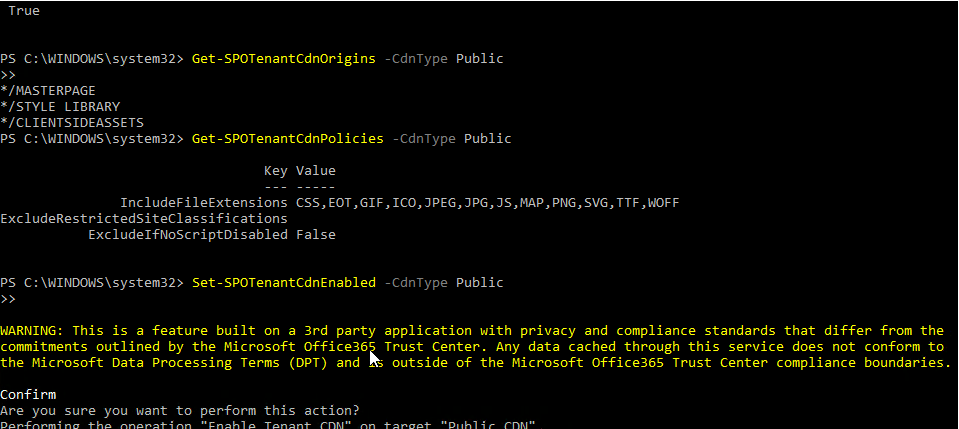
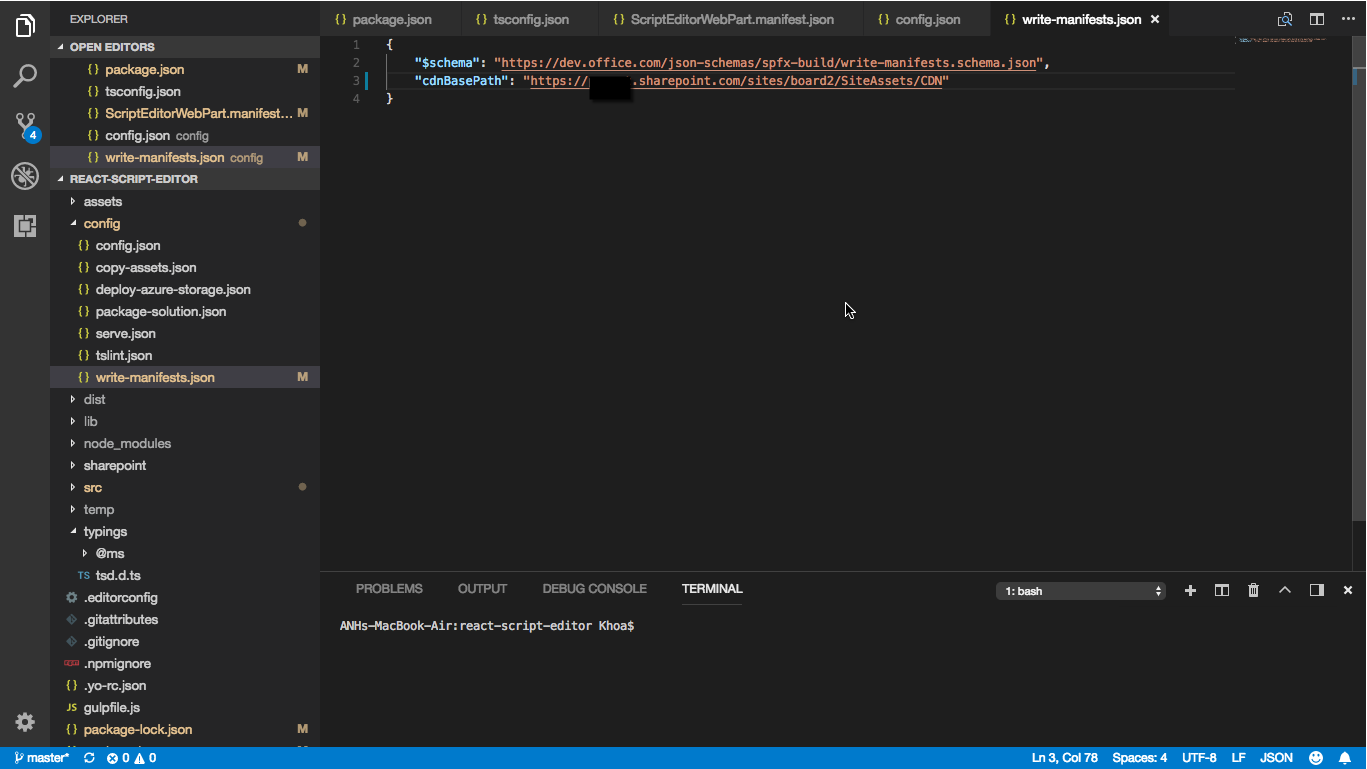
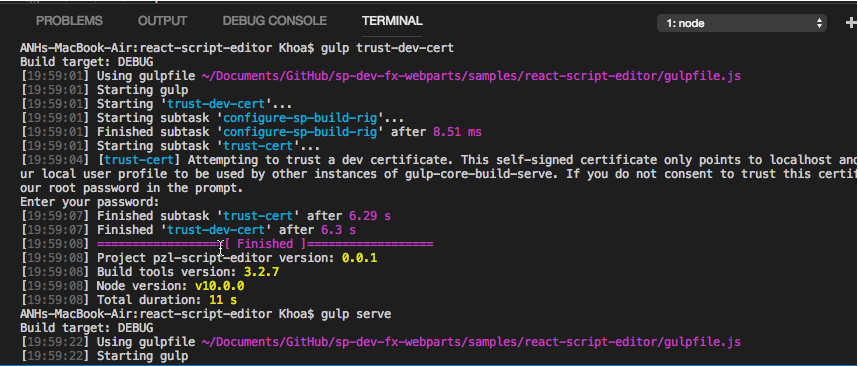

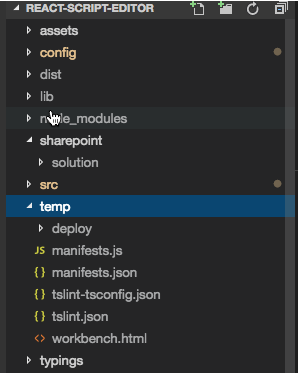

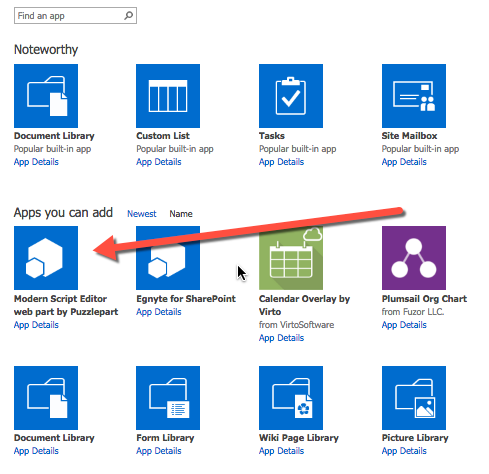
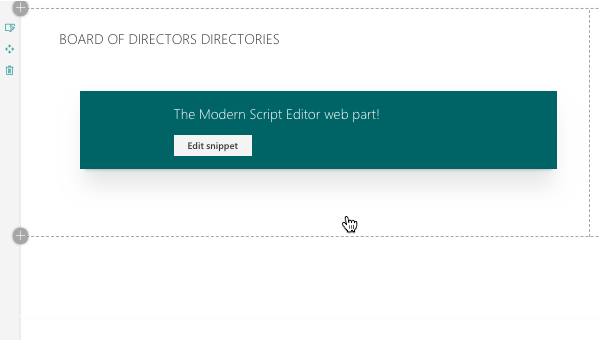
No comments:
Post a Comment