SharePoint 2010 - List inline editing
How to enable inline editing on list.
1. Go to the list and click on the List in the Ribbon.
2. Click on the "Modify this View"
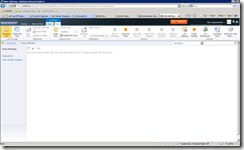
3. Go to the button and expand "Inline Editing", click the "Allow inline editing" checkbox on. And click on the OK button.
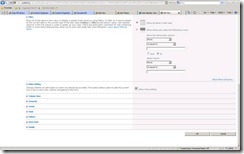
4. Go back to the list (the modified view) and now there is a little 'create new list item' icon at the button of view.
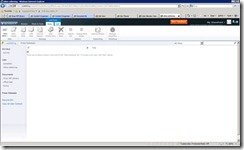
5. Click on the create new list item icon and a inline form is show. Fill out the required fields and click on the save icon.
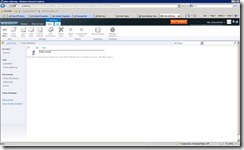
6. And vola, you just create a list item through inline editing :)
Change this settings through API
Find the view (SPView) you wish to change and update the InlineEdit property with the text string TRUE
Remember to .Update() the SPView after updating the property.
1. Go to the list and click on the List in the Ribbon.
2. Click on the "Modify this View"
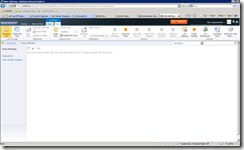
3. Go to the button and expand "Inline Editing", click the "Allow inline editing" checkbox on. And click on the OK button.
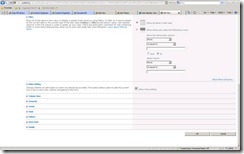
4. Go back to the list (the modified view) and now there is a little 'create new list item' icon at the button of view.
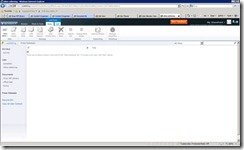
5. Click on the create new list item icon and a inline form is show. Fill out the required fields and click on the save icon.
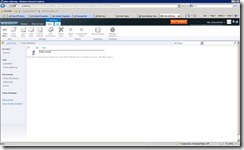
6. And vola, you just create a list item through inline editing :)
Change this settings through API
Find the view (SPView) you wish to change and update the InlineEdit property with the text string TRUE
Remember to .Update() the SPView after updating the property.