Failed to get value of the “Attachments” column from the “Attachments” field type control. See details in log. Exception message: Guid should contain 32 digits with 4 dashes (xxxxxxxx-xxxx-xxxx-xxxx-xxxxxxxxxxxx)
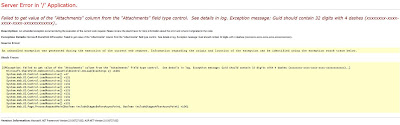
Sharepoint Error :
I have exprienced it loads of time when i create custom list form in newform.aspx or in editform.aspx .
The attachment error really makes too bad for the form when it gets customized.
Error will be of“Failed to get value of the “Attachments” column from the “Attachments” field type control. See details in log. Exception message: Guid should contain 32 digits with 4 dashes (xxxxxxxx-xxxx-xxxx-xxxx-xxxxxxxxxxxx)..”
The best and the easiest way to handle is that search for the custom list form name "ListForm" and just change the name alone to "ListForm2" thats it or anything of your kind.
thats it..