Error Details:
The Execute method of job definition Microsoft.Office.Server.Search.Administration.IndexingScheduleJobDefinition - threw an exception. More information is included below.
Solution Details:
Step 1:
stsadm -o osearch -action stop
Warning: The Office SharePoint Server Search service that was enabled on this server will uninstall and all index files for all SSPs will be deleted. Are you sure you want to permanently delete all data in the index for all SSPs? [y/n]
NOTE: Only do this if you have not crawled / indexed content that cannot be re-indexed. If this is the case, then you open a support ticket with MSFT and work through it. Otherwise, hit Y
Step 2:
Now issue: stsadm -o osearch -action start -role index
You may receive the errror 'start' action failed. Additional information: the handle is invalid. Wait 30-60 secs and re-issue the command. It should go through fine.
Step 3:
Open Central Admin - select your SSP
Check / validate your search service configuration.
Friday, July 15, 2011
Tuesday, July 12, 2011
Steps to Change SharePoint Database "Server Name/IP Address"
Step 1: Login to SharePoint Application Server and Run SharePoint Production Wizard
Step 2: Disconnect the database from Application Server
Step 3: Login to the SharePoint Database Server and Change the Database Server IP Address/Server
Step 4: Open Microsoft Sql Server Management Studio
Step 5: Go to SharePoint_Config Database and Run the following command to change the Exist database IP Address/Server
Find Server Name/IP Address Command (ID Example only):
select * from Objects where id='E41F2DE6-4003-4F8F-BA3C-AFF155B1A643'
Update Server Name/IP Address Command (ID Example only) :
begin tran
update Objects set Name='pkravdb2.naieng.nai.org' where Id='E41F2DE6-4003-4F8F-BA3C-AFF155B1A643'
commit tran
Step 6: Again start run the SharePoint Product Wizard.
Step 2: Disconnect the database from Application Server
Step 3: Login to the SharePoint Database Server and Change the Database Server IP Address/Server
Step 4: Open Microsoft Sql Server Management Studio
Step 5: Go to SharePoint_Config Database and Run the following command to change the Exist database IP Address/Server
Find Server Name/IP Address Command (ID Example only):
select * from Objects where id='E41F2DE6-4003-4F8F-BA3C-AFF155B1A643'
Update Server Name/IP Address Command (ID Example only) :
begin tran
update Objects set Name='pkravdb2.naieng.nai.org' where Id='E41F2DE6-4003-4F8F-BA3C-AFF155B1A643'
commit tran
Step 6: Again start run the SharePoint Product Wizard.
Thursday, May 12, 2011
Failed to get value of the “Attachments” column from the “Attachments” field type control. See details in log. Exception message: Guid should contain
Error Details:
Failed to get value of the “Attachments” column from the “Attachments” field type control. See details in log. Exception message: Guid should contain 32 digits with 4 dashes (xxxxxxxx-xxxx-xxxx-xxxx-xxxxxxxxxxxx)
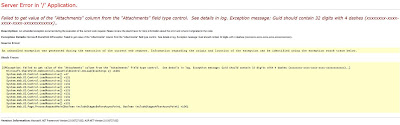
Failed to get value of the “Attachments” column from the “Attachments” field type control. See details in log. Exception message: Guid should contain 32 digits with 4 dashes (xxxxxxxx-xxxx-xxxx-xxxx-xxxxxxxxxxxx)
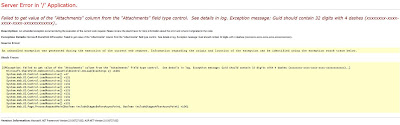
Sharepoint Error :
I have exprienced it loads of time when i create custom list form in newform.aspx or in editform.aspx .
The attachment error really makes too bad for the form when it gets customized.
Error will be of“Failed to get value of the “Attachments” column from the “Attachments” field type control. See details in log. Exception message: Guid should contain 32 digits with 4 dashes (xxxxxxxx-xxxx-xxxx-xxxx-xxxxxxxxxxxx)..”
The best and the easiest way to handle is that search for the custom list form name "ListForm" and just change the name alone to "ListForm2" thats it or anything of your kind.
thats it..
Monday, May 9, 2011
Migration SharePoint 2007 to SharePoint 2010
Migration SharePoint 2007 to SharePoint 2010
Prerequisites for migrating SharePoint 2007 site to SharePoint 2010:1. Check whether the packages (wsp features etc) in source server are same as in the target server (if not please install).
2. Check the web.config modifications made in the MOSS 2007 site (source site), if any do the same modifications on MOSS 2010 site (target site) accordingly.
Migration process:
The only process to migrate the site from SharePoint 2007 to SharePoint 2010 is the migrating contentDB of source site to target site.
Steps to follow for migrating ContentDB:
1. Take the backup of the source site contentDB and restore the same on target server.
2. Create the web application in SharePoint 2010, and then create the site collection (it doesn’t matter what site template you are using for creating site collection).
3. Once finished creating the SharePoint 2010 site, go to central administration --> Manage content databases --> select the web application you created for migration --> click on database --> check in the remove content database --> click ok
4. Add the restored database in the target site by using stsadm.exe in command prompt
Stsadm.exe –o addcontentdb –url “enter your url” –databasename “enter your db name”
5.Restart iis.
Prerequisites for migrating SharePoint 2007 site to SharePoint 2010:1. Check whether the packages (wsp features etc) in source server are same as in the target server (if not please install).
2. Check the web.config modifications made in the MOSS 2007 site (source site), if any do the same modifications on MOSS 2010 site (target site) accordingly.
Migration process:
The only process to migrate the site from SharePoint 2007 to SharePoint 2010 is the migrating contentDB of source site to target site.
Steps to follow for migrating ContentDB:
1. Take the backup of the source site contentDB and restore the same on target server.
2. Create the web application in SharePoint 2010, and then create the site collection (it doesn’t matter what site template you are using for creating site collection).
3. Once finished creating the SharePoint 2010 site, go to central administration --> Manage content databases --> select the web application you created for migration --> click on database --> check in the remove content database --> click ok
4. Add the restored database in the target site by using stsadm.exe in command prompt
Stsadm.exe –o addcontentdb –url “enter your url” –databasename “enter your db name”
5.Restart iis.
Tuesday, March 29, 2011
SharePoint Max URL Size
SharePoint Max URL Size Recently, we've had some discussions about the question whether the SharePoint 260 character URL limit is still in effect in SharePoint 2007. We thought we might write a little blog post about it providing an overview of some facts about SharePoint size limits... A site name is allowed to consist of a max length of 128 characters. You can create multiple sub sites but the maximum URL length of a sub site is 237. This length excludes the part apparently reserved for system files and folders. If you try to create a new page the system path /_layouts/newsbweb.aspx is added to the URL, which makes a total of 260 characters. After reaching that limit, you can still add lists and have subfolders in them. The max length of a doc library name is 255 characters. The max length of a folder name is 123 characters. The max length of a SharePoint URL including lists and folders is 256, excluding system files (for example, /Forms/AllItems.aspx). The max length of a SharePoint URL does not include the querystring portion. The max limit of the querystring portion depends on browser limitations. For example, MSIE 6 supports a total of 2047 characters (almost 2K), FireFox doesn't really seem to have a limit. To make our testing a little bit easier, we wrote a little tool called the 'URL Length Checker'. Everybody is welcome to download it and use it within their own test scenarios. The tool requires the presence of the .NET 2.0 framework. Download the URL Length Checker or download it's source.
Wednesday, March 23, 2011
URL's to Access SharePoint Pages
Here are some URL's to access pages in SharePoint. These URL are helpful to save time and hassles of clicking many times to reach a speicfied page:
The URL's are grouped based on the major functioanlity area:
Users and Permissions:
People and Groups: _layouts/people.aspx
Site Collection Admins: _layouts/mngsiteadmin.aspx
Advanced Permissions: _layouts/user.aspx
Master Pages: _Layouts/ChangeSiteMasterPage.aspx
Look and Feel:
Title, Desc, and Icon: _layouts/prjsetng.aspx
Navigation: _layouts/AreaNavigationSettings.aspx
Page Layout and Ste Templates: _Layouts/AreaTemplateSettings.aspx
Welcome Page: _Layouts/AreaWelcomePage.aspx
Tree View: _layouts/navoptions.aspx
Top Nav Bar: _layouts/topnav.aspx
Site Theme: _layouts/themeweb.aspx
Reset to Site Definition: _layouts/reghost.aspx
Searchable Columns: _Layouts/NoCrawlSettings.aspx
Site Content Types: _layouts/mngctype.aspx
Galleries
Site Columns: _layouts/mngfield.aspx
Site Templates: _catalogs/wt/Forms/Common.aspx
List Templates: _catalogs/lt/Forms/AllItems.aspx
Web Parts: _catalogs/wp/Forms/AllItems.aspx
Workflows: _layouts/wrkmng.aspx
Master Pages and Page Layouts: _catalogs/masterpage/Forms/AllItems.aspx
Regoinal Settings: _layouts/regionalsetng.aspx
Site Administration
Site Libraries and Lists: _layouts/mcontent.aspx
Site Usage Report: _layouts/usageDetails.aspx
User Alerts: _layouts/sitesubs.aspx
RSS: _layouts/siterss.aspx
Search Visibility: _layouts/srchvis.aspx
Sites and Workspaces: _layouts/mngsubwebs.aspx
Site Features: _layouts/ManageFeatures.aspx
Delete This Site: _layouts/deleteweb.aspx
Site Output Cache: _Layouts/areacachesettings.aspx
Content and Structure: _Layouts/sitemanager.aspx
Content and Structure Logs: _Layouts/SiteManager.aspx?lro=all
Search Settings: _layouts/enhancedSearch.aspx
Site Collection Administration
Site Templates: _catalogs/wt/Forms/Common.aspx
List Templates: _catalogs/lt/Forms/AllItems.aspx
Web Parts: _catalogs/wp/Forms/AllItems.aspx
Workflows: _layouts/wrkmng.aspx
Master Pages and Page Layouts: _catalogs/masterpage/Forms/AllItems.aspx
Regoinal Settings: _layouts/regionalsetng.aspx
Site Administration
Site Libraries and Lists: _layouts/mcontent.aspx
Site Usage Report: _layouts/usageDetails.aspx
User Alerts: _layouts/sitesubs.aspx
RSS: _layouts/siterss.aspx
Search Visibility: _layouts/srchvis.aspx
Sites and Workspaces: _layouts/mngsubwebs.aspx
Site Features: _layouts/ManageFeatures.aspx
Delete This Site: _layouts/deleteweb.aspx
Site Output Cache: _Layouts/areacachesettings.aspx
Content and Structure: _Layouts/sitemanager.aspx
Content and Structure Logs: _Layouts/SiteManager.aspx?lro=all
Search Settings: _layouts/enhancedSearch.aspx
Site Collection Administration
Search Scopes: _layouts/viewscopes.aspx?mode=site
Search Keywords: _layouts/listkeywords.aspx
Recycle Bin: _layouts/AdminRecycleBin.aspx
Site Collection Features: _layouts/ManageFeatures.aspx?Scope=Site
Site Hierachy: _layouts/vsubwebs.aspx
Portal Site Connection: _layouts/portal.aspx
Site Collection Audit Settings: _layouts/AuditSettings.aspx
Site Collection Policies: _layouts/Policylist.aspx
Site Collection Cache Profiles: Cache%20Profiles/AllItems.aspx
Site Collection Output Cache: _Layouts/sitecachesettings.aspx
Site Collection Object Cache: _Layouts/objectcachesettings.aspx
Variations: _Layouts/VariationSettings.aspx
Variation Labels: _Layouts/VariationLabels.aspx
Recycle Bin: _layouts/AdminRecycleBin.aspx
Site Collection Features: _layouts/ManageFeatures.aspx?Scope=Site
Site Hierachy: _layouts/vsubwebs.aspx
Portal Site Connection: _layouts/portal.aspx
Site Collection Audit Settings: _layouts/AuditSettings.aspx
Site Collection Policies: _layouts/Policylist.aspx
Site Collection Cache Profiles: Cache%20Profiles/AllItems.aspx
Site Collection Output Cache: _Layouts/sitecachesettings.aspx
Site Collection Object Cache: _Layouts/objectcachesettings.aspx
Variations: _Layouts/VariationSettings.aspx
Variation Labels: _Layouts/VariationLabels.aspx
Translatable Columns: _Layouts/TranslatableSettings.aspx
Variation Logs: _Layouts/VariationLogs.aspx
Site Settings: _layouts/settings.aspx
Variation Logs: _Layouts/VariationLogs.aspx
Site Settings: _layouts/settings.aspx
MOSS Search - Content for this URL is excluded
I recently faced this strange issue, some of the content in a site was not getting searched, no error. I executed full crawl several no. of times, but without success. Then I saw this warning in the crawl logs: "Content for this URL is excluded by the server because a no-index attribute".
Well for some items that were not being crawled the reason was my crawl rule was such, but for others like subsites itself could not understand what could be the cause.Then I looked into search visibility of those sites, and found that indeed the option for this web to appear in search results was set to NO. How simple, but it took me 3 hours to come to that setting :)
http:///SiteURL/_layouts/srchvis.aspx Sometimes critical problems have simple solutions!!!
Well for some items that were not being crawled the reason was my crawl rule was such, but for others like subsites itself could not understand what could be the cause.Then I looked into search visibility of those sites, and found that indeed the option for this web to appear in search results was set to NO. How simple, but it took me 3 hours to come to that setting :)
http:///SiteURL/_layouts/srchvis.aspx Sometimes critical problems have simple solutions!!!
Wednesday, March 9, 2011
Browser Crashes when Opening Office Documents from SharePoint
Browser Crashes when Opening Office Documents from SharePoint
Are you experiencing browser crashes when accessing Office Documents in SharePoint? Something like this:
I recently encounted an issue where Internet Explorer 6 and 7 would crash when opening Office documents on SharePoint 2003. Since it didn't happen to all users, it was pretty obvious that some client configuration was incompatible with the component SharePoint uses to open Office documents.
Have you ever noticed a special dialog is diplayed when you click on a Word document in a document library?
Under the hood, this dialog is displayed by an ActiveX control. If you view the source of a document library page, you will see the SharePoint.OpenDocuments component being called.
For example:
var url='http://moss2007/sites/documents/projectscopestatement.doc';var od3 = new ActiveXObject('SharePoint.OpenDocuments.3');od3.ViewDocument3(window,url,3,'');
What is the cause of this problem?
As it turns out, some users had all or parts of Office 2007 installed such as SharePoint Designer. Office installed a component, "owssup.dll" that causes the issue.
How do you fix it?
Update: Download the hotfix from Microsoft here.
Here are the steps prior to the hotfix:
1.) In Windows Explorer, navigate to C:Program FilesMicrosoft OfficeOffice12
2.) Delete owssup.dll. Make a backup if you are uncomfortable with this step
3.) Run the Office diagnostics by selecting Start > All Programs > Microsoft Office > Microsoft Office Tools > Microsoft Office Diagnostics. This tool will find the mising component and install the "correct" version.
For those users that are unable to complete these steps, the workaround is to right click Office documents and select Save As until it can be resolved.
Are you experiencing browser crashes when accessing Office Documents in SharePoint? Something like this:
I recently encounted an issue where Internet Explorer 6 and 7 would crash when opening Office documents on SharePoint 2003. Since it didn't happen to all users, it was pretty obvious that some client configuration was incompatible with the component SharePoint uses to open Office documents.
Have you ever noticed a special dialog is diplayed when you click on a Word document in a document library?
Under the hood, this dialog is displayed by an ActiveX control. If you view the source of a document library page, you will see the SharePoint.OpenDocuments component being called.
For example:
var url='http://moss2007/sites/documents/projectscopestatement.doc';var od3 = new ActiveXObject('SharePoint.OpenDocuments.3');od3.ViewDocument3(window,url,3,'');
What is the cause of this problem?
As it turns out, some users had all or parts of Office 2007 installed such as SharePoint Designer. Office installed a component, "owssup.dll" that causes the issue.
How do you fix it?
Update: Download the hotfix from Microsoft here.
Here are the steps prior to the hotfix:
1.) In Windows Explorer, navigate to C:Program FilesMicrosoft OfficeOffice12
2.) Delete owssup.dll. Make a backup if you are uncomfortable with this step
3.) Run the Office diagnostics by selecting Start > All Programs > Microsoft Office > Microsoft Office Tools > Microsoft Office Diagnostics. This tool will find the mising component and install the "correct" version.
For those users that are unable to complete these steps, the workaround is to right click Office documents and select Save As until it can be resolved.
Saturday, March 5, 2011
http://go.microsoft.com/fwlink?LinkID=96177
Issue Details:
While trying to install WSS 3.0 SP1 (http://technet.microsoft.com/en-us/office/sharepointserver/bb735839.aspx) the installation get stuck at task 9 of 10 of SharePoint Products and Technology Configuration Wizard. When tried to access the server, encountered the following error:
Server error: http://go.microsoft.com/fwlink?LinkID=96177
When look into the “Event Viewer”, found the following error description:
The schema version (3.0.149.0) of the database DATADATABASE_NAME on DATABA_SESERVER_NAME is not consistent with the expected database schema version (3.X.X.X) on DATABASE_NAME. Connections to this database from this server have been blocked to avoid data loss. Upgrade the web front end or the content database to ensure that these versions match.
Resolution:
The first thing we did was either remove content database from the web application which are having the error or Detach the database. This doesn’t seem to work. So we run the command
stsadm –o upgrade –inplace –url Central_Administration_URL –forceupgrade
and we were back in the business.
While trying to install WSS 3.0 SP1 (http://technet.microsoft.com/en-us/office/sharepointserver/bb735839.aspx) the installation get stuck at task 9 of 10 of SharePoint Products and Technology Configuration Wizard. When tried to access the server, encountered the following error:
Server error: http://go.microsoft.com/fwlink?LinkID=96177
When look into the “Event Viewer”, found the following error description:
The schema version (3.0.149.0) of the database DATADATABASE_NAME on DATABA_SESERVER_NAME is not consistent with the expected database schema version (3.X.X.X) on DATABASE_NAME. Connections to this database from this server have been blocked to avoid data loss. Upgrade the web front end or the content database to ensure that these versions match.
Resolution:
The first thing we did was either remove content database from the web application which are having the error or Detach the database. This doesn’t seem to work. So we run the command
stsadm –o upgrade –inplace –url Central_Administration_URL –forceupgrade
and we were back in the business.
Thursday, February 3, 2011
Create different quick launch with users of different permissions
By Using Audience, like this :-
1. Go to Site Settings --> Site Settings->Modify Navigation.
2. Select Current navigation-select the item,
3. Click on the Edit Menu;
4. Specify the audience
1. Go to Site Settings --> Site Settings->Modify Navigation.
2. Select Current navigation-select the item,
3. Click on the Edit Menu;
4. Specify the audience
Sunday, January 30, 2011
Calendar not available in Publishing Portal?
Issues Details:
I am creating a Web Content Management System, so I am using the PublishingPortal for the Web App. When I hit create, I can create a
1. Libraries (Document Library, Picture Library)
2. Tracking (Tasks),
3. Custom Lists (Custom List, Import Spreadsheet),
4. Web Pages (Basic Page, Web Part Page, Sites and Workspaces, Publishing Page)
But I cannot see either calendar/links/Announcments. How to add a calendar/links/announcements to a publishing portal?
Solution Details
1 . Go to "Site Actions --> Site Settings --> Click Modified All Site Settings"
2. Go and Click " Site Features under Site Administration"
3. Once Activate "Team Collaboration Lists" feature issue fixed.
I am creating a Web Content Management System, so I am using the PublishingPortal for the Web App. When I hit create, I can create a
1. Libraries (Document Library, Picture Library)
2. Tracking (Tasks),
3. Custom Lists (Custom List, Import Spreadsheet),
4. Web Pages (Basic Page, Web Part Page, Sites and Workspaces, Publishing Page)
But I cannot see either calendar/links/Announcments. How to add a calendar/links/announcements to a publishing portal?
Solution Details
1 . Go to "Site Actions --> Site Settings --> Click Modified All Site Settings"
2. Go and Click " Site Features under Site Administration"
3. Once Activate "Team Collaboration Lists" feature issue fixed.
Friday, January 21, 2011
Shrink Database LDF & MDF Files
Shrink Database LDF File
USE 'ContentDatabase';
GO
BACKUP LOG 'ContentDatabase' WITH TRUNCATE_ONLY;
GO
DBCC SHRINKFILE ('ContentDatabase_log', 100);
Shrink Database MDF File
USE 'ContentDatabase';
GO
SP_HELPDB 'ContentDatabase';
GO
EXEC sp_spaceused @updateusage = 'true';
GO
DBCC SHRINKFILE ('ContentDatabase', 100)
GO
EXEC sp_spaceused
USE 'ContentDatabase';
GO
BACKUP LOG 'ContentDatabase' WITH TRUNCATE_ONLY;
GO
DBCC SHRINKFILE ('ContentDatabase_log', 100);
Shrink Database MDF File
USE 'ContentDatabase';
GO
SP_HELPDB 'ContentDatabase';
GO
EXEC sp_spaceused @updateusage = 'true';
GO
DBCC SHRINKFILE ('ContentDatabase', 100)
GO
EXEC sp_spaceused
Tuesday, January 18, 2011
Quick A to Z of SharePoint Logs
SharePoint generates multiple log types.
Logs in SharePoint require three basic steps like all other logs: Logging, Processing and Reporting.
The logging can take place to file locations on front-end servers or to the associated content databases for each Site Collections (including SSP).
Processing happens via Timer Jobs on the front end servers and the SSP server (if different) using the Timer Service at various configurable intervals.
Reports are available via the web browser at Site, Site Collection, Web Application or Farm Level.
MOM packs are available both for WSS 3.0 and MOSS 2007 and help administrators in maintaining the entire farm from a centrel location.
All file based logs can be read by text editors and can be parsed by using popular log parsing tools (Log Parser 2.2 from Microsoft or Funnel Web). It will also be a good idea to read the IIS Logs which are generally saved at (System Drive):\WINDOWS\system32\LogFiles
a) Diagnostics Logs
· Event Throttling Logs – These end up going to the Windows Event Log and can be viewed in the Event Viewer. They show Errors and Warnings.
· Trace Logs – These show detailed line by line tracing infomration emitted during a web request or service execution. They end up being stored at a known location on the front-end server. Default Location: (System Drive):\Program Files\Common Files\Microsoft Shared\Web Server Extensions\12\LOGS\
b) Audit Logs – They end up in the associated Content Database tables and can be viewed at Site Collection Level as well as Site Level using the web browser. WSS 3.0 and MOSS 2007 use different pages to show Audit Log Reports.
c) Usage Logs – They get stored locally on the front-end servers and get processed both locally and at farm level via SSP (this is based on the setup as I understand the results from the local processing are merged by SSP) and can be viewed at both the Site Level and Site Collection Level. Default Location: (System Drive):\Program Files\Common Files\Microsoft Shared\Web Server Extensions\12\Logs
d) Search\Query Logs – These are saved in the associated SSP database but can be viewed at SSP level via the Web Browser and in MOSS at Site Collection Level by going to the settings page.
e) Information Management Logs – Stored in the associated Content Database and can be can be viewed at the Site Collection Level.
f) Content and Structure Logs – This option is only available after one enables the publication feature. This store is saved in the Content Database associated with the Site Collection and can be viewed at Site Collection level by going to the settings page.
Logs in SharePoint require three basic steps like all other logs: Logging, Processing and Reporting.
The logging can take place to file locations on front-end servers or to the associated content databases for each Site Collections (including SSP).
Processing happens via Timer Jobs on the front end servers and the SSP server (if different) using the Timer Service at various configurable intervals.
Reports are available via the web browser at Site, Site Collection, Web Application or Farm Level.
MOM packs are available both for WSS 3.0 and MOSS 2007 and help administrators in maintaining the entire farm from a centrel location.
All file based logs can be read by text editors and can be parsed by using popular log parsing tools (Log Parser 2.2 from Microsoft or Funnel Web). It will also be a good idea to read the IIS Logs which are generally saved at (System Drive):\WINDOWS\system32\LogFiles
a) Diagnostics Logs
· Event Throttling Logs – These end up going to the Windows Event Log and can be viewed in the Event Viewer. They show Errors and Warnings.
· Trace Logs – These show detailed line by line tracing infomration emitted during a web request or service execution. They end up being stored at a known location on the front-end server. Default Location: (System Drive):\Program Files\Common Files\Microsoft Shared\Web Server Extensions\12\LOGS\
b) Audit Logs – They end up in the associated Content Database tables and can be viewed at Site Collection Level as well as Site Level using the web browser. WSS 3.0 and MOSS 2007 use different pages to show Audit Log Reports.
c) Usage Logs – They get stored locally on the front-end servers and get processed both locally and at farm level via SSP (this is based on the setup as I understand the results from the local processing are merged by SSP) and can be viewed at both the Site Level and Site Collection Level. Default Location: (System Drive):\Program Files\Common Files\Microsoft Shared\Web Server Extensions\12\Logs
d) Search\Query Logs – These are saved in the associated SSP database but can be viewed at SSP level via the Web Browser and in MOSS at Site Collection Level by going to the settings page.
e) Information Management Logs – Stored in the associated Content Database and can be can be viewed at the Site Collection Level.
f) Content and Structure Logs – This option is only available after one enables the publication feature. This store is saved in the Content Database associated with the Site Collection and can be viewed at Site Collection level by going to the settings page.
Monday, January 17, 2011
Disable OK button in SharePoint using jQuery
When you want to disable OK button in NewForm, Editform of list or document library in SharePoint, you can achieve this with the help of jQuery and it helps a lot. Let us say that you have some requirement like if status is suspended then nobody should be allowed to make any changes in the status field.
Let us add complexity to this. We have attached a workflow that triggers on update. Now the problem with SharePoint is even though nothing is updated, then also it triggers the workflow. So if you do not disable OK button and you go and click on edit item. And then when you do not update anything, click on OK. Boom...workflow triggers. Man…I don’t like this.
Here comes jQuery to save us. Disable the status and disable OK button. That will solve the purpose.
What do you need to do? Well, I have created dummy list to demonstrate this.I have few fields and one of them is status.
Statuses are New, In Progress, Archived and suspended.When the status is suspended, I do not want to allow any of the users to change the status and also there is workflow attached to this list which triggers if we update any item. Workflow is attached from the SharePoint designer. Hence we are even not writing a code in event handler to check for the item has changed or not in ItemAdding event.
So write down this jQuery in content editor web part. Just add CEWP on top with appending &toolpaneview=2 to the URL.Add following code to the content editor web part. If you observe we have taken reference of jquery from shared document. You can download the jQuery and then give href to the document library path. What we have done in this jQuery is simply finding all drop downs and then checking its value. If it’s suspended, then we are again checking button OK by its class and once found, we are disabling the button. Hummm…Easy ha? Yes it is.
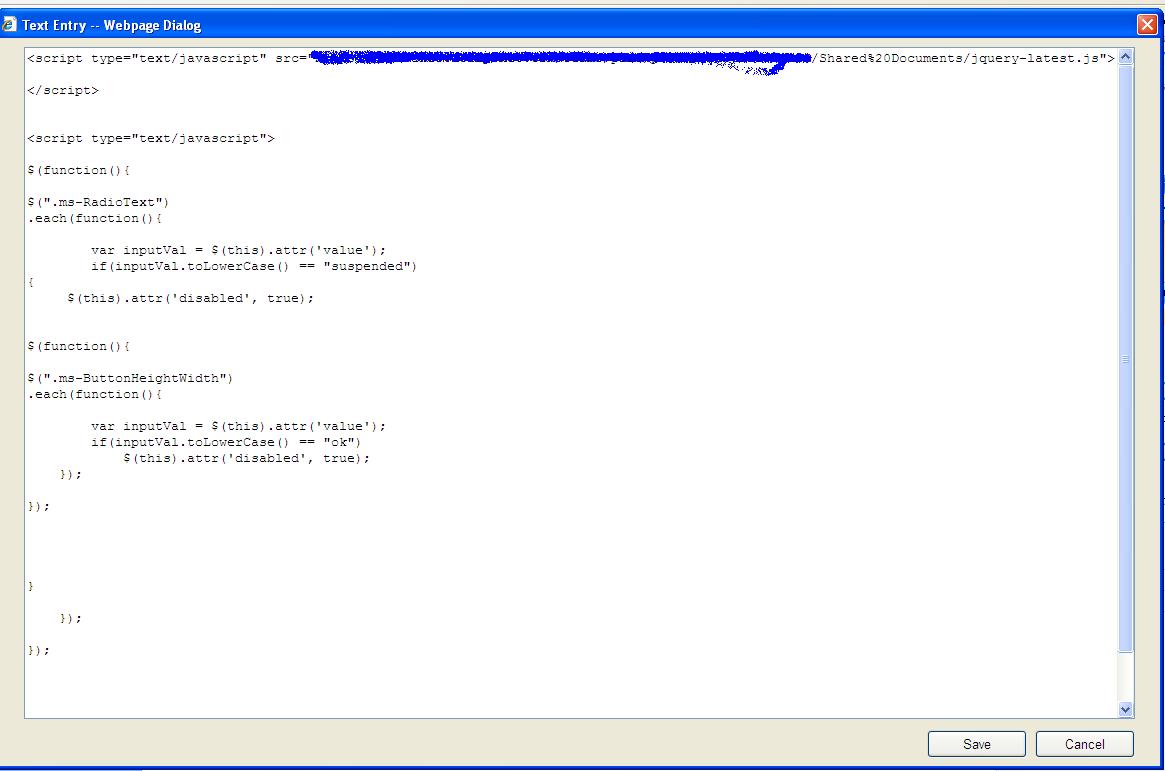
See the Results

Let us add complexity to this. We have attached a workflow that triggers on update. Now the problem with SharePoint is even though nothing is updated, then also it triggers the workflow. So if you do not disable OK button and you go and click on edit item. And then when you do not update anything, click on OK. Boom...workflow triggers. Man…I don’t like this.
Here comes jQuery to save us. Disable the status and disable OK button. That will solve the purpose.
What do you need to do? Well, I have created dummy list to demonstrate this.I have few fields and one of them is status.
Statuses are New, In Progress, Archived and suspended.When the status is suspended, I do not want to allow any of the users to change the status and also there is workflow attached to this list which triggers if we update any item. Workflow is attached from the SharePoint designer. Hence we are even not writing a code in event handler to check for the item has changed or not in ItemAdding event.
So write down this jQuery in content editor web part. Just add CEWP on top with appending &toolpaneview=2 to the URL.Add following code to the content editor web part. If you observe we have taken reference of jquery from shared document. You can download the jQuery and then give href to the document library path. What we have done in this jQuery is simply finding all drop downs and then checking its value. If it’s suspended, then we are again checking button OK by its class and once found, we are disabling the button. Hummm…Easy ha? Yes it is.
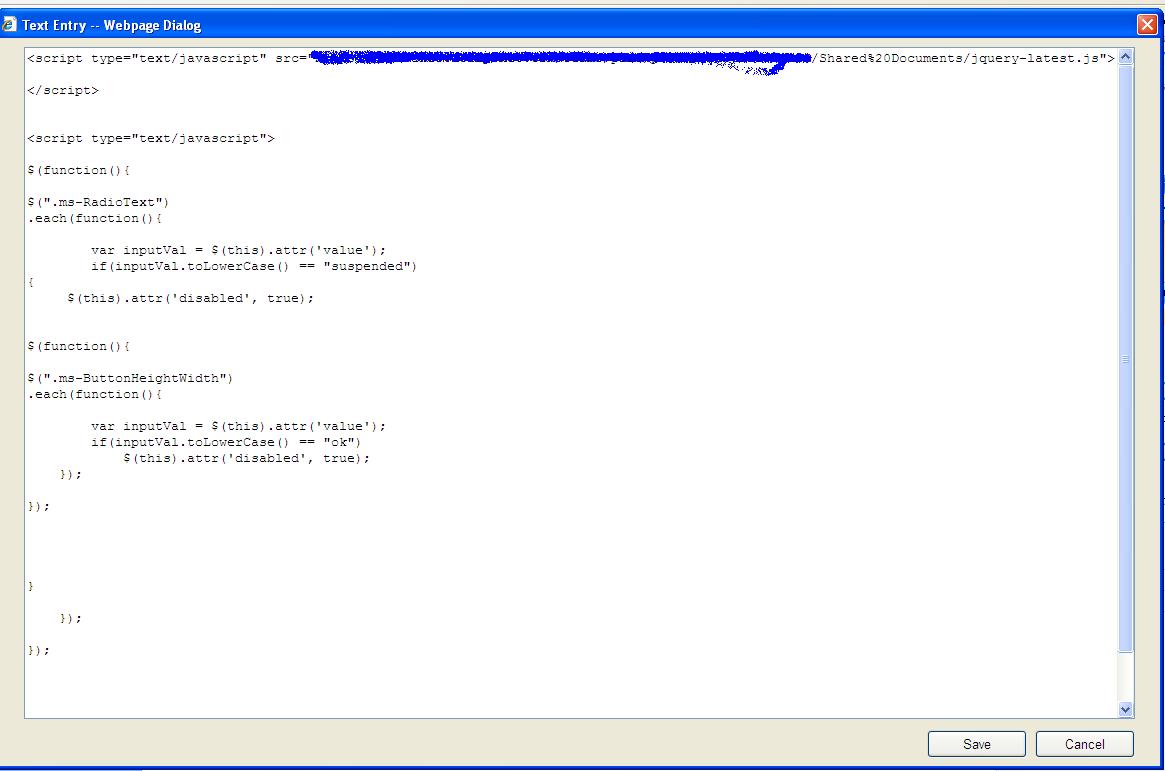
See the Results

Wednesday, January 12, 2011
The filtering process could not be initialized. Verify that the file extension is a known type and is correct
Do you have pptx or any other files with broken links on any of your SharePoint web sites? If that is the case then SharePoint 2007 and Search 2008 will NOT crawl the file at all and it will throw the following error:
“The filtering process could not be initialized. Verify that the file extension is a known type and is correct”
To fix this issue you will need to install Microsoft Office 2010 Filter Packs. Do not worry if you are not using or installed SharePoint 2010 or any Office product 2010. This filter pack justs adds a bunch of dll files that will fix the problem. You only need to install the Microsoft 2010 Filter Packs on your INDEX server.
Link to Microsoft 2010 Filter Packs:
http://www.microsoft.com/downloads/en/details.aspx?FamilyID=5cd4dcd7-d3e6-4970-875e-aba93459fbee&displaylang=en
“The filtering process could not be initialized. Verify that the file extension is a known type and is correct”
To fix this issue you will need to install Microsoft Office 2010 Filter Packs. Do not worry if you are not using or installed SharePoint 2010 or any Office product 2010. This filter pack justs adds a bunch of dll files that will fix the problem. You only need to install the Microsoft 2010 Filter Packs on your INDEX server.
Link to Microsoft 2010 Filter Packs:
http://www.microsoft.com/downloads/en/details.aspx?FamilyID=5cd4dcd7-d3e6-4970-875e-aba93459fbee&displaylang=en
Subscribe to:
Comments (Atom)